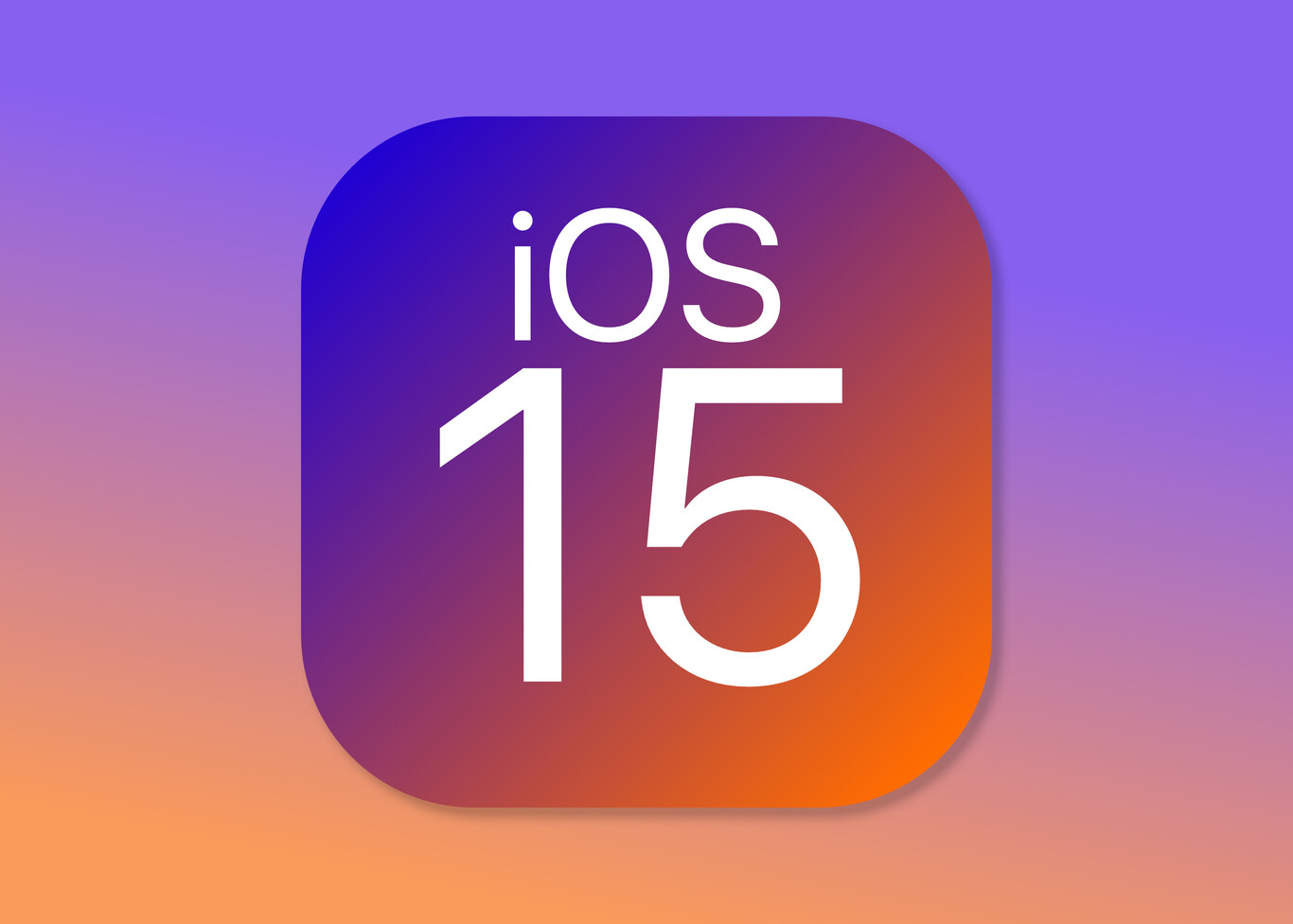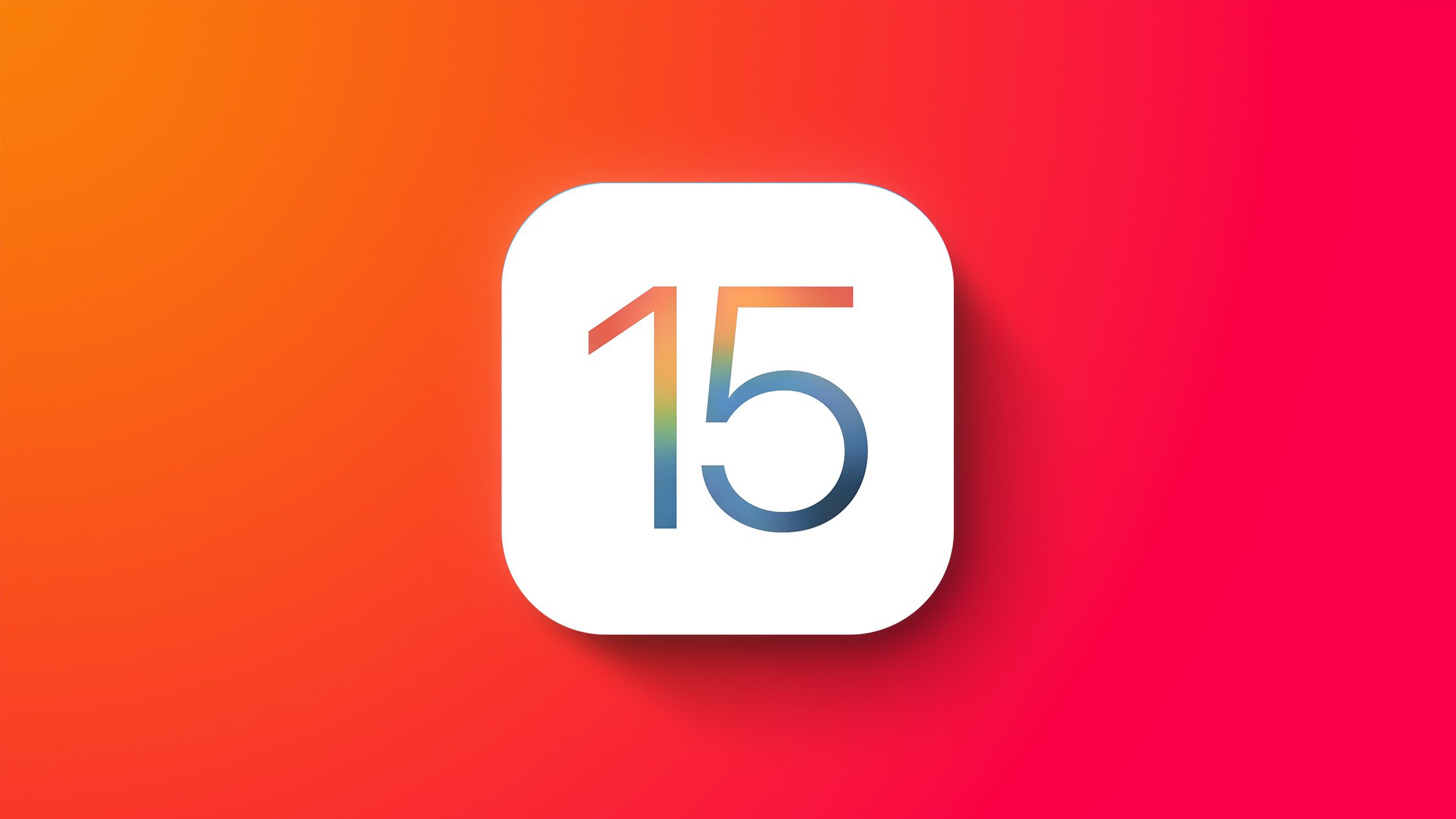After being officially announced during Apple’s Worldwide Developers Conference in June 2021, in-app events (IAEs) quickly became one of the most intriguing and highly anticipated new features to come to the App Store. IAEs became available a month after the launch of iOS 15 in October 2021, and since then, developers have been using in-app events to reach new users, re-engage current users, and promote new app content and events like never before.
In this blog, we will discuss:
- Strategies to create iOS 15 in-app events
- Best practices to compose effective in-app event metadata
- Tools for measuring event performance

Strategies to create iOS 15 in-app events on the App Store
In-app events are live events happening inside iOS apps and can be found as event cards within the App Store. These event cards contain basic information about the in-app event, such as the event name, short description, and an image or video. Users are then able to tap through to an event details page containing the long description and further information about the event, including details on whether or not an in-app purchase or subscription is required to participate.
When planning for the launch of a new event, it is important to first think about what type of content makes for a good IAE. According to Apple, good candidates for in-app events are challenges, competitions, or special content launches. Meanwhile, the following are not good candidates for in-app events:
- Repetitive activities such as daily tasks or rewards.
- Price promotions that don’t introduce any new content, features, or goods.
- General promotions that raise awareness about your app or game.
Once you have identified that your app’s new content or update is deserving of an IAE, the next step is to choose the event badge that best fits the type of event you’re offering. Take, for example, the recent in-app event for Scrabble® Go:

Here, we see that Scrabble® Go has published a new IAE promoting its new multiplayer feature. Although we may likely relate IAEs to limited-time promotions or special offers, the release of a new major feature is still a good candidate for an in-app event, as it goes beyond minor enhancements like UI adjustments or bug fixes.
Furthermore, to align with the release of this new feature, Scrabble® Go has selected the “Major Update” event badge which appears just above the event name. This helps both new and existing users get a quick understanding of the event at first glance. Overall, Scrabble® Go has done an effective job at identifying that the promotion of its new feature is a good candidate for an IAE and selecting an event badge that best aligns with this new update.
The complete list of available iOS 15 in-app event badges on the App Store includes:
- Challenge: Activities encouraging the user to achieve a goal before the event ends
- Competition: Activities in which users compete against one another for the highest ranking or to win rewards
- Live Event: Activities that occur in real-time that all users can experience simultaneously.
- Major Update: Introducing significant new features, content, or experiences
- New Season: Introducing new content, storylines, battle pass, or media libraries to build on established content.
- Premiere: Introducing new content or media for the first time
- Special Event: Limited-time events that are not captured by another event badge, possibly spanning multiple activities or experiences — for example, an event featuring a collaboration.
Optimizing the title & short description for iOS 15 in-app events
The event’s short description includes the generic, high-volume keyword, “streaming.” This means the event card is actually able to appear in the search results for this keyword, even for users who have never downloaded the app before. Therefore, in order to maximize your event visibility, it is recommended to target relevant, high-volume keywords in the event title and short description. This will allow your event to be more discoverable by both new and existing users.
Optimizing the long description for iOS 15 in-app events
The long description of in-app events is not used for keyword indexing but can still be seen by users who tap on the event card. As a result, the long description can be less keyword-focused and instead prioritize providing more unique details and information about the event.
Optimizing creatives (image and video) for iOS 15 in-app events
On the event card and event details page, the text on your event image or video will be white. Therefore, try to avoid using white backgrounds and bright-colored elements on the bottom left corner of the event card to ensure the text is readable. Also, when creating event media, keep in mind that videos autoplay and repeat, so aim to create a seamless loop. In-App Store Connect, you can preview what your media and metadata will look like on the event card and event details page to confirm that your image, video, and metadata will show properly.
(to be continued….)
By Ian Pernia, Senior ASO Expert
Apptweak